The pandemic is slowly coming to a close, which means that it’ll be safe to play our favorite tabletop RPG in person again.
During this year, being forced to play online using a VTT, I, and probably many other people, have learned about the usefulness of VTTs, and would love to bring some of that into our in-person gaming sessions.
This article aims to give a comprehensive guide on how to use Foundry for in-person games. Potential issues you might run into are discussed and solutions given, and a number of useful modules are mentioned. I expect that more modules aimed at in-person play will be developed as more people move back to in-person gaming, so I will try to keep this article up to date as they get released.
At the time of writing, all of the discussed modules are functional, but with the upcoming Foundry 0.8 update, this might not be the case in the future. Also note that there might be combinations of the discussed (or any other) modules that do not work. Always properly playtest your setup before your next gaming night when you introduce new modules to the game.
About Me
I have been playing Dungeons & Dragons 5e for around 4 years now, having been a GM for about 2 years. Not long after the release of Foundry, I started developing modules for it. I’ve since released multiple modules, the most notable of which are the Material series of modules (Material Plane, Material Keys and Material Deck) which are all focused around using external hardware to control Foundry. Besides those modules, I’ve also developed Lock View, Not Your Turn! and Shared Vision. I have also created the Material Foundry Discord server, which is mainly focused around my Material series of modules, but any discussion about in-person gaming is also welcome. And lastly, I have a Patreon page for anyone who wants to support me financially.
Ever since I started using Foundry, I have always planned to use it for in-person games. I have spent a considerable amount of time thinking about and experimenting with ways to properly implement it. I have tried to keep up with module releases to find ones that are useful for in-person gaming, and tried to fill in any gaps by developing my own. While multiple modules discussed in this article are mine, I have tried to be unbiased with regards to other modules and have included anything that I can think of.
Displaying Foundry
You’ll need some way to display Foundry to your players (assuming you don’t just want to use Foundry for its tools). Of course, it is possible for everyone to bring their laptop, and just sit around the table and use Foundry as if you were playing online, but there are other options, such as using a TV, monitor or projector to display Foundry to your players. For the rest of this article I’ll use TV, but you can read that as monitor or projector if that’s applicable to you. There are two ways you can mount your TV:
Vertically Mounted TV
Most people have a TV in their living room, making this the most accessible option. Everyone just sits around the TV, with the GM having their own computer and display.
Horizontally Mounted TV
By mounting the TV horizontally, you could do a lot more. Not only could you place miniatures on the TV, you could also sit around it making your gaming sessions feel more like an actual tabletop game instead of a video game.
Using a horizontal setup, if your TV has a flat back, you could just lay it on top of a table, but you could also build a case for your TV or integrate it into a table for a more permanent and aesthetically pleasing solution.
You might want to look into protecting your TV using an acryllic or polycarbonate sheet, especially if you’re rolling physical dice on the TV (which you probably shouldn’t) or using minis. This will increase the distance between minis and the TV, which might give the illusion that minis are floating on top of the TV. If the sheet is resting on the frame of the TV, you’ll need to take the flexibility of the sheet into account (it’ll need to be thick enough). Alternatively, you could place a very thin sheet directly on the LCD. As long as you don’t place any heavy objects on it, and the sheet is thin enough, this will probably be fine, but do this at your own risk!
From left to right: Tuhs#2196, Nightpanda2810#2371 and Fullmetal Tardis#3173
Configuring Foundry
The Foundry server can be hosted any way you like. Through the Foundry application, a dedicated server, or one of the hosting options. But if you will only be using the server locally (so no players will connect through the internet), there isn’t really a good reason to pay for hosting, since connecting to the server locally does not require any port forwarding or other difficulties that arise when trying to host over the internet. It is possible to mix in-person playing with remote playing, in case some people are not able to join physically. In this case you will need to configure your Foundry server like you would for remote play.
In almost all situations, you will want to have (at least) 2 user accounts in Foundry:
- GM account: Will be used by the GM to control the game.
- Player account: Will be used by the players to interact with Foundry. This single player account will need to have owner permission for all player characters, besides that, it can just be a normal ‘Player’ or ‘Trusted Player’ account.
Additionally, you could choose to also create a player account for each player separately, and give ownership over only that player’s character. This could be useful in case the players want to access their character sheets from their phones (see below).
You’ll need to connect your TV to a computer that can access Foundry, while this could be the GMs computer, it might be better to use a second computer since Foundry can be quite intensive to run. If you choose to run both instances on the same computer, you will need to make sure that you either use different browsers for both instances, or open an incognito/private window for one of the instances. For most users it’d probably make most sense to use the Foundry application for the GM and a browser for the players.
The following Core Settings might be worth considering:
- Pan to Token Speaker: This setting will automatically pan the view to the token that is speaking when ‘Chat Bubbles’ are enabled. You probably want to disable this, since it might mess with what the players are seeing. This is especially the case when you are using physical minis.
- Performance Settings (Maximum Frame Rate, Enable Soft Shadows, etc): There are various settings that can improve performance at the cost of the graphics. These are always worth looking at, but this is especially the case if both the GM and player instance are running on the same computer. I suggest getting the FPS Meter module to investigate the performance.
- Token Drag Vision: This setting will result in token vision and lighting being previewed in real time when a token is dragged. When playing Foundry online, this can be abused by players because it allows them to look around corners without the GM noticing. However, when playing in-person, this isn’t as big of an issue, since the GM is sitting next to the players, so he/she is aware when the players are trying to ‘cheat’. Enabling this setting will, in my opinion, result in a quality of life improvement for players, since they don’t have to chain small movements in order to update their token’s vision, additionally, it looks great.
Scene configuration will be mostly similar to online gaming, but there are some things that could be different for in-person gaming:
- Accessibility: It is likely that the players will not change the scenes themselves, instead, the GM will simply activate scenes in order to change what scene the players are on. This means that there is no reason to add the scene to the players’ navigation bar. It will only add extra clutter, so I suggest setting it to ‘GM Only’.
- Token Vision: Disabling this setting will disable all token vision. This might be necessary if you’re playing with physical tokens, and only want to use Foundry to display battle maps similar to how you would display ‘old fashioned’ physical maps.
Lastly, you will want to take a look at the permission configuration of the player actors. You will want to make sure to set the permission to ‘Owner’ for the player account.
Interacting With Foundry
Since your players will be sharing a single Foundry instance, it’ll be necessary to create a single player user, and give that user owner permission over all player characters.
Below are some topics about how players can interact with Foundry when they’re all sharing the TV and might not have access to a keyboard and mouse.
General Controls
For the players to control Foundry, the simplest solution would be to have them share a single keyboard and mouse, but this might not be what you want.
Lock View might come in handy, in order to pan and zoom the player view. This module allows the GM to control what the players can see by panning and zooming the view on the TV. Additionally, Lock View can force the view position when a scene is loaded (by default it will center on an owned token) and lock the pan and zoom for the players, to make sure that the scene is displayed exactly as the GM wants. Locking the pan and zoom is essential for playing with physical miniatures, because you don’t want to accidentally change the size of the grid, or pan the screen. Lastly, Lock View has an auto scaling feature that will automatically scale the scene to ensure that the grid is exactly 25mm/1” (or any other grid size) on the TV, which is helpful if you’re using miniatures.
Monk’s Common Display has the option to mirror the GM’s view. It can be toggled using a control button, and gives an easy way to quickly change what the players can see. Keep in mind, that when you’re using physical minis, the correct scale might be lost, since Monk’s Common Display also mirrors the zoom level.
Gaming Table Player allows the GM to pan the player’s view to a specific point by pressing ‘t’, and it will zoom the view to a specific zoom level. If all your maps are the same size, this could be set to the zoom level that corresponds with a 25mm grid. You will need to do some testing to figure out the exact zoom level.
Note the yellow rectangle indicating what the players can see, and the two buttons to either move or zoom the view.
Background image by Beneos Battlemaps.
Material Deck allows one or more Elgato Stream Decks to interact with Foundry. Some of the things it can do is pan and zoom the scene, open and close character sheets, journal entries and compendia, trigger macros, and much more. Many things that would normally need a keyboard or mouse can be done using a Stream Deck (Stream Deck Mobile is supported, so players don’t need to buy an expensive hardware Stream Deck).
TouchVTT is a module that adds support for touch screens to Foundry in case your TV is touch sensitive (either natively, or by using an IR touch frame), so a mouse and keyboard are hardly ever necessary. Using this, the players have access to the macro bar and control buttons to easily control Foundry.
Controlling Tokens
There are various ways in which you could control player tokens. You could just use a keyboard and mouse that’s shared between players, or the GM could move all the tokens on their computer. While these solutions work, they might not be ideal.
Material Deck was already mentioned. It allows you to use a Stream Deck to move tokens. Your players could either share a Stream Deck, or use multiple ones (or the Stream Deck Mobile app), each controlling a different token.
TouchVTT as mentioned above could be used to move tokens by simply touching the token and dragging it if you have a touch enabled TV. Providing another elegant solution.
Left: Simple Mobile. Right: Mobile Improvements.
Background image by Beneos Battlemaps.
Simple Mobile is a module that allows you to control tokens (and do more) from an Android device. I have found that it works better on some phones than others, but depending on what your players have access to, it’s worth a try. There is a Performance Optimization setting in the module settings, which will limit some of the functionality and disables the canvas for improved performance on slower devices. Moving tokens is done with on-screen buttons, Simple Mobile does not support dragging tokens using your device’s touch screen.
Mobile Improvements is another module made for displaying Foundry on mobile phones. It also has the option to pause the rendering of the canvas for improved performance, and has, in my opinion, a better UI than Simple Mobile. Mobile Improvements makes use of the TouchVTT module to provide support for the touch screen of your device, allowing you to move tokens by dragging them, and allows zooming in and out by pinching.
Material Plane if you want to use a more complex solution is a module that uses a sensor and special bases in order to track the movement of physical minis on top of a TV. This means that you can move a mini, and have the corresponding token in Foundry follow that movement. The lastest (still unreleased) hardware automatically detects the movement of multiple tokens at the same time, and even allows NPC tokens to be controlled (without sharing vision, of course). With the Token Drag Vision setting (found in the Core Settings), the token’s vision will even be updated instantly, resulting in a very smooth experience. See the video below for a demonstration. Please note that this requires external hardware that currently has to be built by yourself. A pre-built kit is currently being worked on to be sold at a later date.
Lock View has a zoom and pan lock function you might want to use if you’re using physical minis to prevent any accidental zooming and panning. Moving a token too close to the edge of the screen (and some other situations) will automatically pan the view, which might be annoying, or might mess up the placement of the minis on your TV.
Character Sheets and Rolling Dice
Pen and paper character sheets are always an option, but you might prefer to use the Foundry character sheets. A simple, but non-ideal, solution is to just display them normally on the TV, but it takes up a lot of screen real-estate and minis (if you use them) might obscure the view. Also, if you have your players sitting around the TV, their character sheet might be upside down for them.
PopOut! would be an option to use display character sheets on a separate display.
Simple Mobile and Mobile Improvements both could be an alternative to give access to character sheets and dice rolling on Android devices. For Simple Mobile, I’d suggest also using the PopOut! module. After loading the game on your phone, and opening a character sheet, you can press the PopOut! button so the character sheet opens up in a separate tab, allowing easy access to it. Mobile Improvements has a built-in window manager, so after opening a character sheet, you can easily go back to the scene by pressing the Scene button on the bottom left. On the bottom right you will find a Windows button that will then give access to your character sheet.
Finally, you could use Material Deck, as discussed above. It can display token stats (attributes, saves, skills, etc), items and spells, and it allows users to roll for those stats/items/spells by pressing a button on the Stream Deck.
While this is currently not an option, Pixels Dice are claiming to become compatible with Foundry. Pixels are electronic dice that can use Bluetooth to communicate with a computer. This will, in the future, allow you to roll physical dice, and have Foundry automatically process the results.
Token Vision
When players share a single TV, there are a few issues that pop up with regards to token vision. The first question you should ask yourself is if you actually want to use vision. You might be fine with displaying the complete battle map at all times. In that case, you simply disable token vision in the scene configuration, and you’re done.
Simple Fog offers ways to manually edit the fog of war if you want to use it but you’re not interested in ‘realistic’ line of sight. The module adds its own fog of war overlay (you will probably want to disable token vision, so you don’t also get Foundry’s fog of war), and adds control buttons to hide or reveal the fog using a brush, or various shapes such as rectangles and circles. This might be your best bet if you’re only using Foundry to display a battle map, but you’re not using tokens (so only physical minis).
If you want a more ‘realistic’ line of sight, you can use Foundry’s built-in vision system. The main issue with this is that it will only show the vision of the token you’ve currently selected (deselecting all tokens will give shared vision, but once you select one token, it’ll only show the vision of that token), which you might not want.
Gaming Table Player will automatically select all owned tokens after a specified time interval, sharing their vision. However, by selecting all owned tokens, you will also automatically move all of those tokens when you try to move one of them.
Shared Vision is module that can also provide shared vision between multiple tokens. You can configure player tokens to always share their vision, and there’s a control button to easily switch vision sharing on or off.
Shared Token Visibility can also be set up to always share the vision of all player tokens (unlike Shared Vision, you cannot share the vision of non-owned/NPC tokens). Besides that, instead of always sharing vision, you simply want an easy way to know where other player characters are in the fog of war (by default they will be hidden if not within the selected token’s line of sight), Shared Token Visibility can overlay the token on top of the fog of war. See the image below for a comparison between normal token vision, shared vision (using either Shared Vision or Shared Token Visibility), and overlaying player tokens on top of the fog of war.
Background image by Beneos Battlemaps.
Maps for In-Person Gaming
Unless you’re only playing theater of the mind games, you’re going to need maps. While you could use any map, there are a few things you might want to look for to improve the experience.
Map Size
Since multiple people will be sharing the same TV, it’s best to use relatively small maps. One thing you probably want to prevent is getting into a situation where some of your players are on a different part of the map, requiring the view to be panned whenever those players want to do something. The exact size depends on the size of your TV and how much you want to zoom in. If you want to use physical miniatures, you’ll probably want the grid to be 25mm/1″, in which case, a map of around 20×35 grid spaces is great for a 42″ TV.
Limitations for Small High-Resolution Maps
If you want to use physical miniatures, you’ll want to zoom out the map enough that each grid is 25mm/1″. For most maps this is not a problem, but there are situations where you cannot zoom out further because of Foundry’s minimum zoom level. This is only an issue for maps with very high resolution (grids size > 200 pixels) or very big displays.
If you run into this issue, there are 2 things you can do:
- Increase the padding percentage in the scene configuration.
- Increase the map size by manually adding padding in image editing software.
Map Resolution
For the best performance you want a low resolution, while for the best visuals you want a high resolution. The optimal resolution is dictated by the resolution of your TV, and how far you want to zoom in. If you have a map that should exactly fill the screen, it would optimally have the same resolution as your TV. If your map is bigger than what you’ll show at one time, get a higher resolution map. This isn’t a strict rule at all: many people won’t mind lower resolution maps, and many modern computers can easily work with higher resolution maps. The above points should be considered as guidelines, not as rules.
Finding/Making Maps
There are many ways to get maps. You can google for maps, you can create your own maps using Photoshop or dedicated map building software such as Dungeondraft, DungeonFog or Arkenforge, or you could buy maps. There are many excellent map makers out there, some of which create maps specifically for in-person gaming on a TV, such as Beneos Battlemaps and Dynamic Dungeons.
Other Tips and Tricks
It should come as no surprise that there is a lot more you can do to help running smoother games or improve the user experience so here are a couple more things you might consider.
Always Centred will always keep the view centered on the party token, making sure you or your players don’t have to worry about both panning and moving their token. Consider using a single party token if you want to use Foundry outside of combat, for exploration scenes.
Hot Seat has some functionality that could be useful, such as disabling panning on initiative and giving the GM the option to select or deselect a token for the players.
Hiding UI
There is probably no need for all the UI elements on the TV, luckily there are multiple modules that can hide specific UI elements.
Display Mode lets you hide the elements by pressing the anvil on the top left of the screen.
Monk’s Common Display gives a control button to hide or show the UI for specific players, with the option to still display the chat and/or combat tracker.
Material Plane has a module setting to hide the UI.
Hide Player UI allows the GM to select what UI elements should be hidden, and for which players.
Lock View has a setting that will hide all UI elements (except for the sidebar), when the sidebar is collapsed, and can be set up to automatically collapse the sidebar (thus hiding the UI elements) when a scene is loaded.
Sharing Images
You might have some nice images that you want to show your players. Foundry has a built-in system for sharing images with players, however, after they’re done viewing them, they need a mouse or keyboard to close these images.
Monk’s Common Display adds a control button for the GM that will do this for the players.
Close Player Art can do the same thing by pressing the ` (backtick) key on the GM’s keyboard.
Status Effects
If you’re using physical tokens, you might run into some issues when trying to use Foundry’s built-in status effects, since the minis might obscure the small icons.
Active Effects to Chat can help you to remind yourself of what status effects are applied to tokens. It will send a message containing the current status effects on the token on each of its turns in combat.
Token Auras creates a colored aura around the token that’s bigger than the mini, allowing it to be visible at all times. This could be used as an alternative and if you consider using macros to assign specific colors to status effects that would help to keep track.
Conclusion
I hope that this article has demonstrated that Foundry is very capable for in-person gaming. There are many modules that can greatly enhance this experience, whether you want to just display some maps on a TV, or use physical minis together with Foundry’s lighting system.
This article has just focused on modules that are specifically useful for in-person play, but there are, of course, many other modules that might be interesting, whether they are just quality of life improvements, graphical improvements, or automation enhancers. I suggest you take a look at what’s available. Keep in mind that it’s best to add modules one at a time, and to properly test them before you use them in your games.
As stated before, I will try to keep this article up to date, in case new modules are released, or in case I missed any.







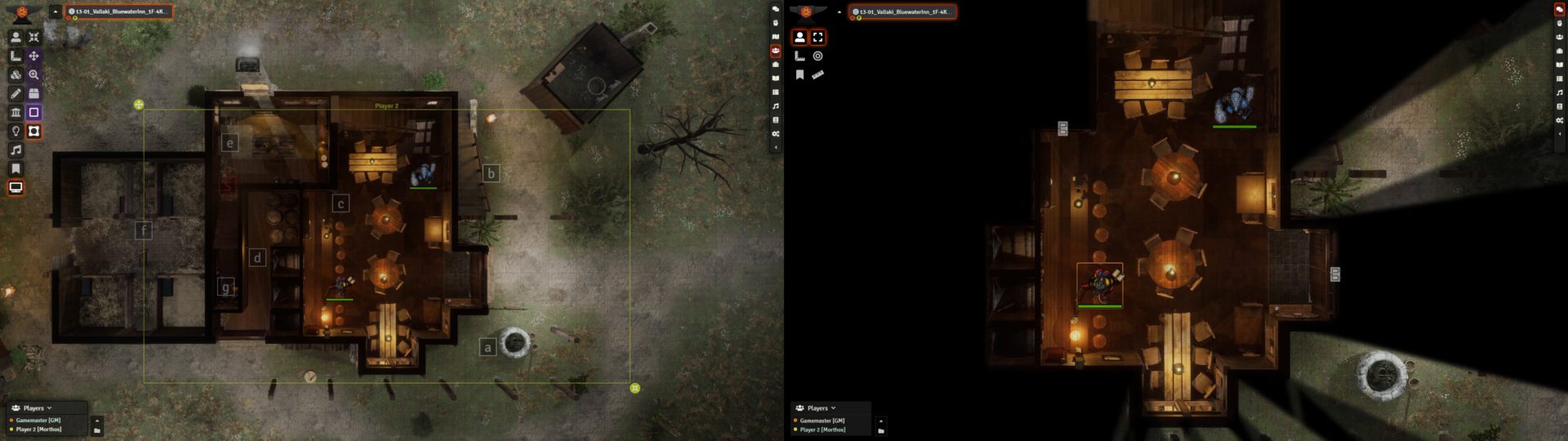
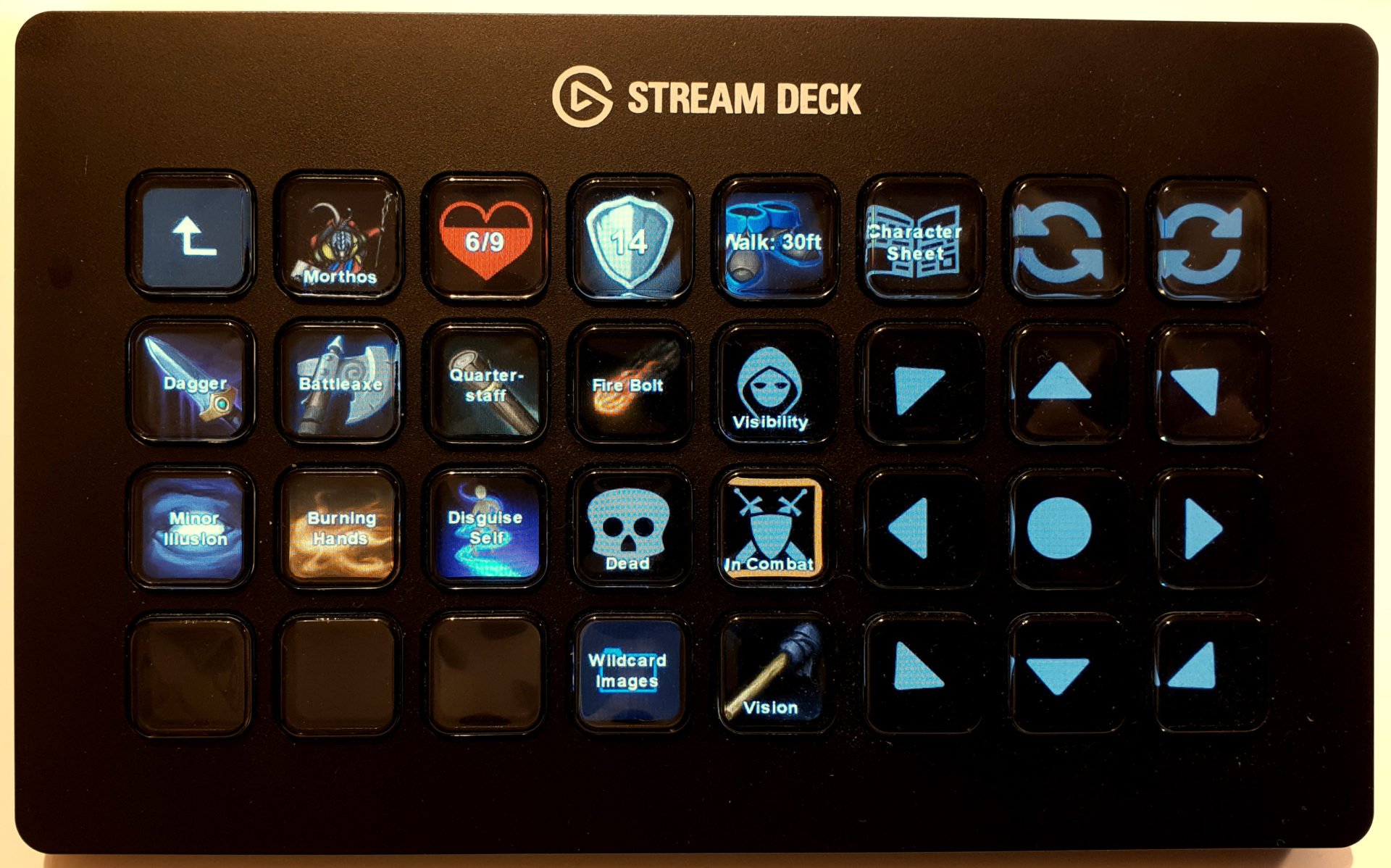
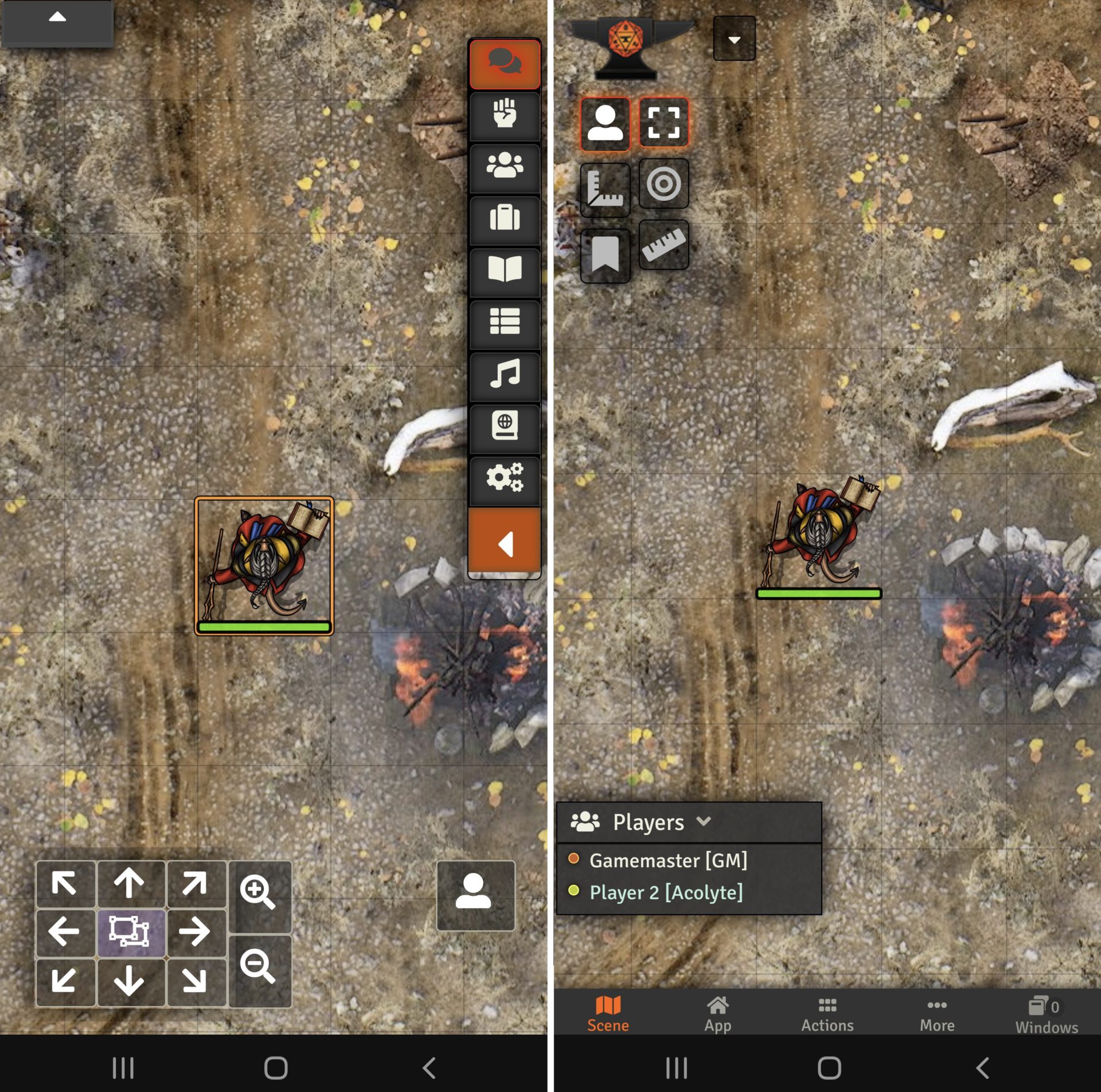
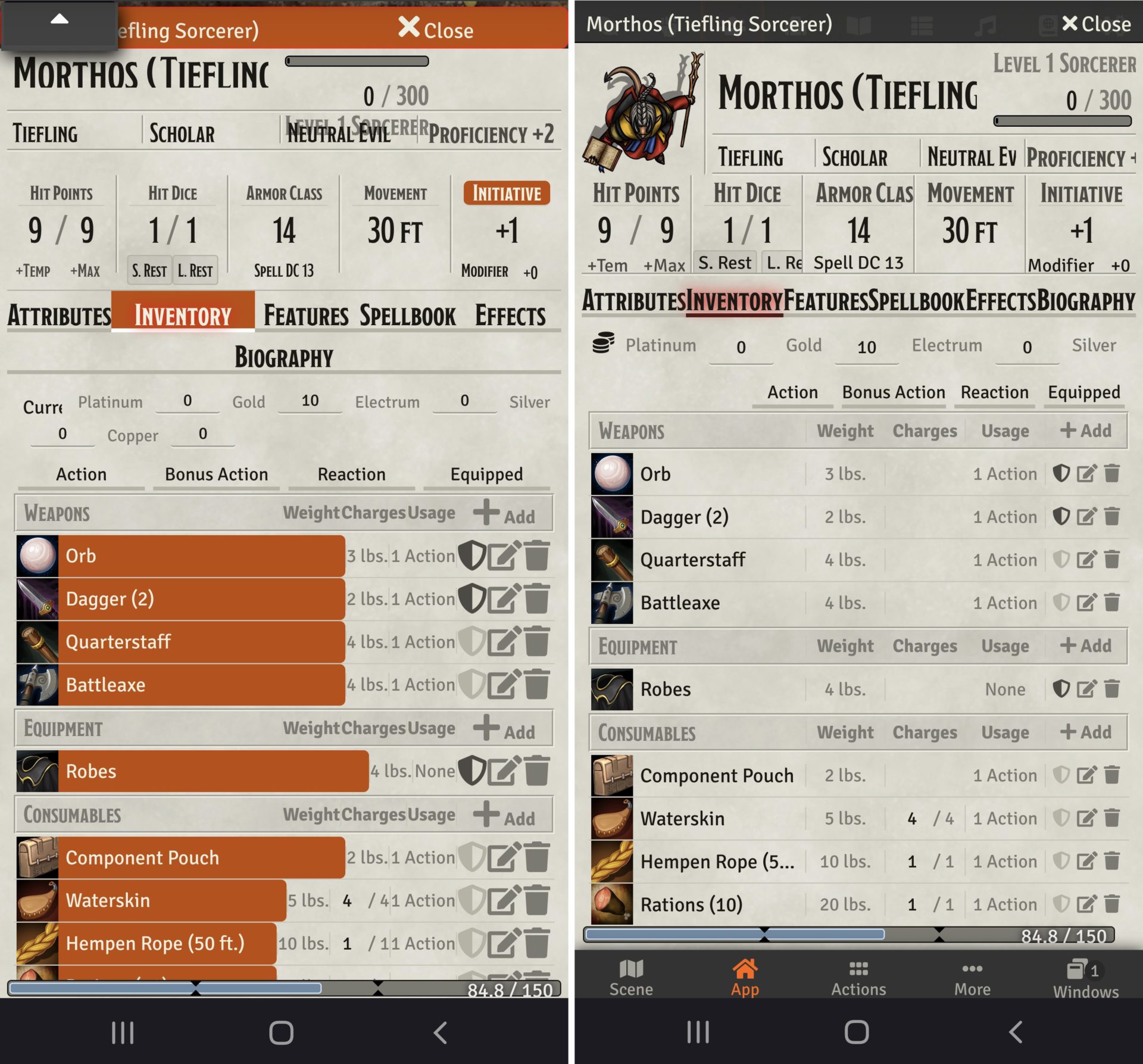
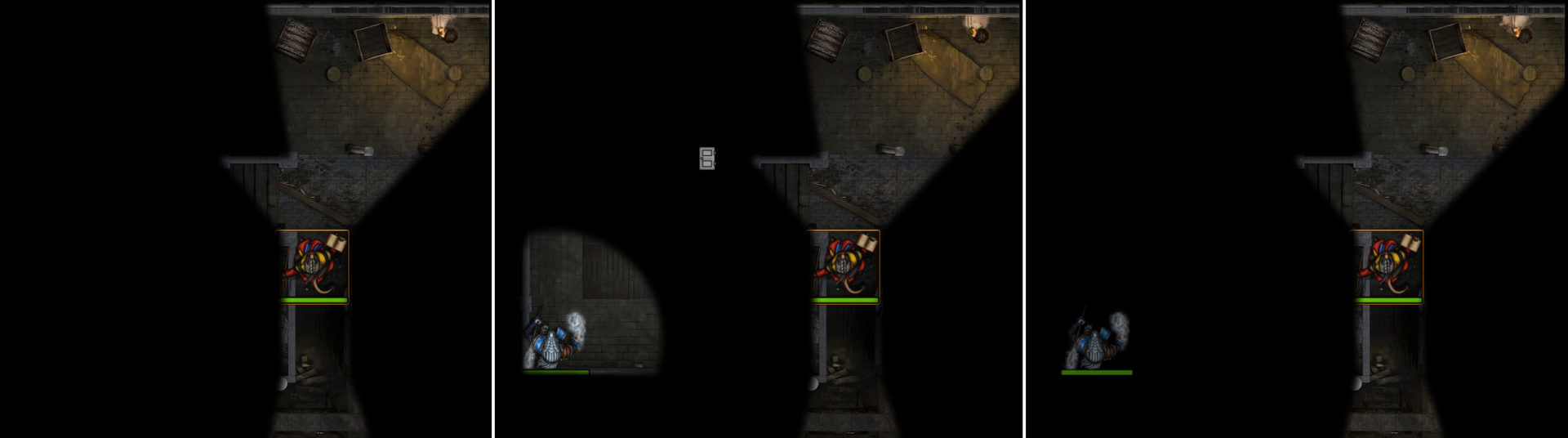
Outstanding article, very in depth, good job Cris!
I’ve been considering making a simple horizontally mounted setup for when my party gets back to the meat-space, but have been struggling to find the right tv/monitor.
I’ve noticed when experimenting with the screens I have lying around that the viewing angle, particularly from the bottom, can be an issue. Do you have any advice around picking a good screen? Any reasonably priced models you would recommend?
Thanks
Thanks!
I should probably add a section about TV selection 🙂
I personally have a Barco LCN-42, which was made to be placed in public spaces as an information display, so it has a very wide viewing angle. I wouldn’t try to buy it though, it’s been long discontinued and there are much better TVs out there these days.
If you want wide viewing angles, your best bet would be OLED, but they’re quite expensive. After that come IPS panels, and then VA panels.
Some VA panels do use some technology to create wider viewing angles, though.
I don’t really have any recommendations, I’d suggest you go to a store and look at the TVs they have on display. I do know that a local TV table builder uses a Samsung UE43NU7090 for his tables, and looking at his photos the viewing angles seem pretty good.
I’d suggest going for at least 42″. Bigger could be nice, but you have to remember that you have to be able to reach across the TV. Also, if you’re planning on using Material Plane, you have to keep the viewing angle of the sensor in mind. Here‘s a graph I made to figure out the minimum distance you need between the TV and the sensor in order to have the sensor see the whole TV. So your ceiling needs to be higher than that.
The new hardware I’m developing is slightly better in that regard.
In my limited experience, glare is a bigger problem than viewing angle, particularly when adding an 1/8″ sheet of acrylic to use with physical minis. I have tried several TVs over the course of the last few years and am doing fine now with the cheapest 50″ on sale at Christmas a few years ago. Adjusting the room lighting had a huge impact on the ‘viewability’ of the screen.
I agree that glare can be an issue, though you can get acrylic with anti-glare coating.
Viewing angle can be a hit or miss, especially when looking from above or below the TV (when the TV is mounted on a wall). I’ve seen TVs that turn green or have washed out colors at angles that you’d be looking at them during play.
I believe that, if you have the possibility, you really should take a look in person, especially if you have a budget that would allow a more expensive TV.
Fantastic article!
It will be some time before I’m able to play with folks in person, but I really love Foundry and know that I will want to use it when I do finally get groups together in person. Lots of great suggestions and things to think about in here, including some nice pieces that are still relevant for “remote play.”
Very excited to see how Material Plane progresses, it’s definitely on my radar once I have my table.
Great stuff thanks for this.
I have got a TV flat foundry running the App for GM and Player set as owner in browser, player view in browser sent to tv. I have tons of minis so really want to use those instead of tokens.
The big question for me is how to use an invisible token that i can control which simulates the party position so I can use the lighting effects as playing the Strahd campaign and its all about the spooky.
So when the guys move their mini’s I could move an invisible token that uses the lighting. They are quite a static party so I could get away with just two instances of this and cover it quick ?
Is there a way to do that without waiting for Material Plane as this looks great but is not available yet and once it comes out I will be on Kickstarter deffo.
All advice greatly received this has been a big old learning curve but once I get the lighting effects sorted will be very immersive.
Keep up the great work.
Cheers
Hi,
By default, invisible tokens will not be shown to players, and they will also not share their vision with the players, even if they own those tokens.
There are probably different approaches, but what I’d suggest it that you use Shared Vision. You can then create your vision tokens, make them invisible, go into the token’s permission configuration (right-click the token, press ‘configure permissions’) and enable ‘Share Hidden’ and below that tick the box next to the username of your TV’s client.
The token’s vision should now always be shared. You have to keep in mind that when you drag this token through walls, it will reveal everything in its path, potentially also rooms that you don’t want to show yet.
You could use Monk’s Little Details to teleport the tokens instead of dragging them (select the token, hold ‘m’ and click to teleport). It also adds a lot of other stuff, so you’ll want to go through the module settings to make sure that you want other stuff enabled.
I don’t know how easy you’d be annoyed by having to move those tokens around and having to position them perfectly to get the vision you want. I suggest you give it a try, and you could always reveal the fog of war manually using Simple Fog if it doesn’t work out.
Btw, I’ll be selling a very limited quantity of beta kits of the new Material Plane hardware soon (hopefully in a few weeks). If you’d be interested one of those, and you’re not already on my Discord server, I’d suggest you join. I’ll post an announcement on there once I’m starting to take orders (you might want to give yourself the MP role in #about so you get notifications about it).
Thanks mate for the quick reply will give all that a go. Wont hurt to add a few more hundred hours to learning this Foundry stuff.
Sorry newbs ville. Just created Discord account and now added your server, (you might want to give yourself the MP role in #about so you get notifications about it). Does that mean clicking on the P option once in the about section ?
Oh lord just saw your Launch pad video that’s next level stuff I have a launchpad MK3 not mini tho so will try using that.
Did you by any chance create 2 Discord accounts? Since 2 KenPingu’s have joined the server :p. I saw that you clicked the P on one of those accounts, which should’ve given you the role, but it looks like it didn’t, so I did it manually.
I can recommend that you also join the official Foundry Discord server. It’s the main communication platform for the developer of Foundry, and often the fastest way to get answers to questions you might have.
I assume that you mean the Launchpad Pro Mk3 (I don’t believe there’s a ‘normal’ Mk3). It won’t work out of the box, because I’d need to make a small modification to the code so it will recognize that Launchpad. It should be really quick and easy, but I’ll need your help with it. Only the buttons that are identical to the Mini Mk3 will work, though.
When you’re ready to give it a try, just send me a PM, and I’ll send you the instructions.
Great article, and I love using your apps when we play, particularly LockView.
One question – how do you run your combat encounters? As in resolving attacks, damage, etc. – are you using anything to automate that or are you doing it all offline?
Thanks!
Automation, rolling digital dice, and basically anything related with character sheets is, IMO, the weakest part of the in-person experience at the moment. In none of the games I play or DM in, there is a lot of automation (even in online-only games). Almost everyone rolls physical dice, and the Foundry character sheets are generally only used to track HP, XP, and for some people, spell slots. For this reason it’s never really been a priority for me to find a solution.
I do have plans to add some features that might help with automation to Material Plane (easy targeting and template placement) and Material Deck (adding option to roll for attack and damage without having to go through menus).
If I were somehow forced to run an in-person game with automation tonight, I’d tell my players to bring their phones/tablets and use Mobile Improvements, and I’d probably use midi-qol for the actual automation.
If full automation isn’t necessary, but the players do want access to their character sheet information and want to do basic dice rolling, Material Deck would also be an option.
DF Manual Rolls should be pretty useful for this as well, I will be running a in person game soon and that is what I plan to use so people can roll actual dice. It DOES have a conflict currently with MIDI QoL that makes life a little difficult, but it isn’t insurmountable.
We are currently using Roll20 on a horizonal TV in person. It’s been kinda meh. I’m hoping that I can utilize some modules and macros to make the technology help tell a better story!
I’m going to be running Curse of Strahd! So any tips on running it in Foundry I’m open to any tips and tricks.
Hey, I personally don’t have any experience with that specific campaign. This article is already full of tips and tricks, so I’m not really sure what you’re looking for.
For general Foundry questions or questions about running Curse of Strahd, you’d be better off in either the forum on this site, the Foundry subreddit, or the Foundry Discord server.
If you have questions regarding in-person play that aren’t answered in this article, feel free to ask them!
Considering how hard it is to keep online sessions from crashing and burning with foundry, I think I’ll pass on adding that uncertainty to in person gaming.
Cris,
I’ve actually just started playing with a group locally using foundry and a tv! I have a portable setup similar to some of the pictures in your article. It was working great, until last session I hit a snag.
I was initially using it for large battle maps that didn’t have anything fancy like fog of war, and simply using it for the map, all tokens and enemies were physical. In our last session we starting a dungeon crawl (sunless citadel) and the program kept crashing on me usually in the form of the map disappearing resulting in the app needing to be rebooted.
Since the setup is portable, i’m running it off of my microsoft surface book 2. The laptop was running pretty hot, so i’m thinking it just couldn’t handle the load of all the fog of war, lights, and sound effects I had going on. Do you have any recommendations on how to make this run smoother? (you can say get a more powerful laptop, I’m just making sure I’m not missing anything)
A more powerful laptop would definitely help, but it might be possible to get Foundry to run smoothly on your Surface Book.
For general questions about improving performance, your best bet would be the Foundry Discord or Reddit, I am by no means an expert in that area.
However, I’d suggest breaking larger battle maps down into multiple scenes, and reducing the amount of walls.
I did find the following post about people having similar issues like yours due to a driver update, you might want to take a look at that: https://discord.com/channels/170995199584108546/486930822465716249/876909288696725555
And there’s a troubleshooting guide that might help: https://prezi.com/view/Wpq1WQv92LC1KNwwAEyG/
Matt, I had a similar problem with a surface book. My solution was to run the server app on a desktop computer in the other room and run two web browser clients on my surface book at the table. It sounds like that may not work for you if you are moving to someone else’s house.
Thank you! This document was very helpful in getting started using foundry with my horizontally mounted TV. Foundry is a significant upgrade from the software I had been using. One small addition: I found and modified a script to reset the zoom to the initial value if I mess it up when panning the map with Monk’s Common Display.
/**
* Macro – Zoom Control
* Changes zoom level to the initial map zoom over the course
* of time designated in “animationTime”
*/
const zoomReset = async () => {
const zoom = game.scenes.viewed.data.initial.scale;
const animationTime = 500;
console.log(
[rpgx | [macro] Start zoom level:${canvas.stage.scale._x});await canvas.animatePan({scale: game.scenes.viewed.data.initial.scale
, duration: animationTime});
console.log(
[rpgx | [macro] End zoom level: ${canvas.stage.scale._x});}
zoomReset();
That can be useful.
Here’s how I’d do it, though, so you don’t need to use the Advanced Macros module:
const animationTime = 500; console.log("Start zoom level:",canvas.scene._viewPosition.scale); canvas.animatePan({scale: canvas.scene.data.initial.scale, duration: animationTime}); setTimeout(function(){console.log("End zoom level:",canvas.scene._viewPosition.scale)}, animationTime);Here’s another macro that might be useful if you use minis. It will automatically scale the canvas so the grid is exactly 25x25mm (or however big you want it). Note that Lock View can do this automatically for you.
const screenWidth = 930; //width of your screen in mm or inch const gridSize = 25; //size of grid on screen in mm or inch (needs to have the same units as screenWidth) const animationTime = 500; //animation time in ms canvas.animatePan({scale: gridSize*screen.width/(screenWidth*canvas.scene.data.grid), duration: animationTime});Really love this article! After 2 years of my own trial-and.error in-person game mastering with Foundry, I found that this summarizes so many things that match my own experience – very encouraging!
If only so many of the mods described here weren’t outdated. I’d love to read some update describing some newer developments and possibilities.
Especially Simple Mobile and Mobile Improvements seem to have been dead since Foundry 10 and 11, which makes some key ideas mentioned here impossible.
Or are they still possible?
More precisely, I am looking for a solution to use Android tablets for displaying character sheets (for browsing and dice rolling). I mean _exclusively for that_. World display in my case will remain on a shared TV. I needa digital, game-synced representation of traditional paper sheets. I understand that this is a _very common_ need, but apparently still under-adressed.
To be more precise:
I’d really love to hear wether other people share the same need and may have more ideas, especially for Foundry 11.
Hi Chris, great article!
In the “Controlling Tokens” section, you mention the possibility of using multiple Stream Decks, each one controlling a different token? Do you have a recommended way to lock multiple Stream decks so they each only control one token? Is that possible with just one player account, or would it require setting up separate accounts for each player?
Thanks so much for the help!